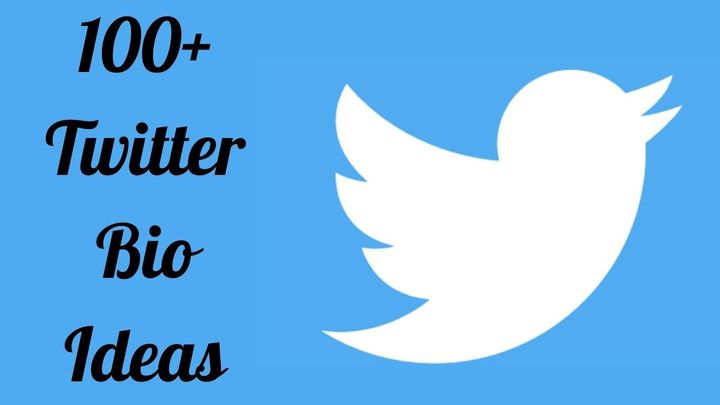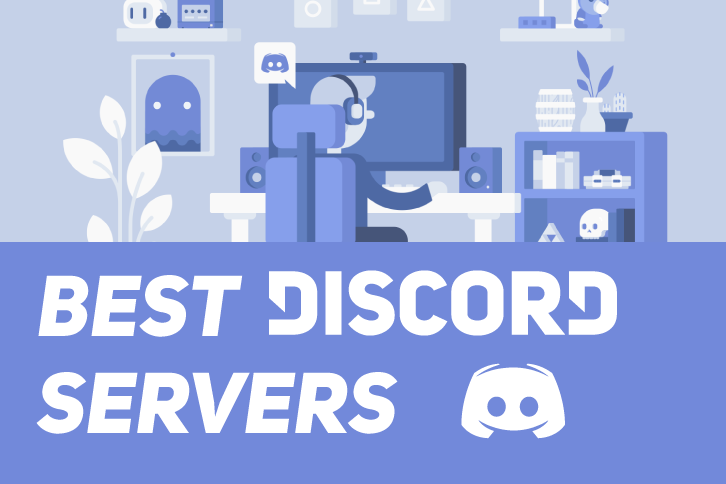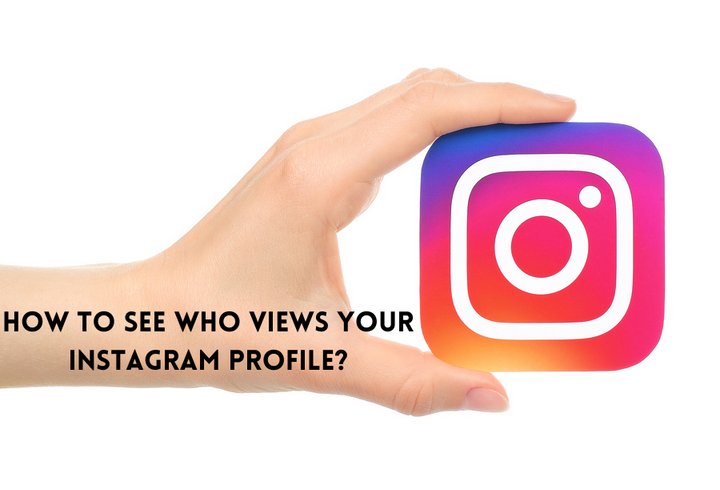How to Change Your Handle on Twitter
Does your former Twitter username no longer pleases you or resonates with your brand? There is a quick fix for Twitter users to change their Twitter handles. You can do so from your mobile app or desktop. You only need to open your settings.

Many people don't think of a perfect username when making their social media accounts; the same is true with Twitter. Continue reading this piece to learn how to change your handle on Twitter.
Twitter was an informal social media platform when it first launched. Its main purpose was to help people connect and interact with peers and celebrities. However, Twitter has evolved into a marketing tool, with many brands relying on it.
Does your former Twitter username no longer pleases you or resonates with your brand? There is a quick fix for Twitter users to change their Twitter handles. You can do so from your mobile app or desktop. You only need to open your settings.
Change Your Handle on Twitter- Easy Steps
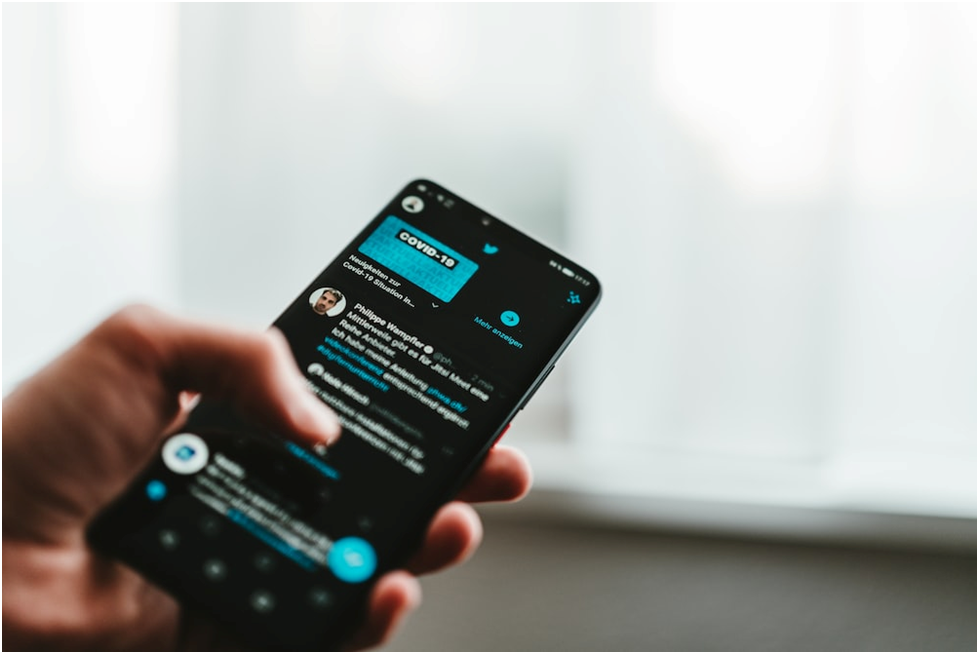
Learn how to change your handle on Twitter.
Navigate to Your Twitter Settings and Privacy
Swipe right from your profile menu icon to open the drop-down side menu. Tap “Settings and Privacy” at the bottom.
Tap “Account”
From the Settings and Privacy menu, select “Account Information.” You will find this button/ option at the top of the menu.
Confirm Your Identity
Before you can make changes to your account settings, Twitter will ask you to confirm it’s you. The platform will prompt you to type in your account password.
Click “Username”
The account settings page offers many options. Find "username," and it will direct you to another page where you can see your current username.
Update Your Username
You will find your current username listed in the “Username” field. You can update your username here by editing the current Twitter handle. A green checkmark will appear if the username is available. The platform will prompt you to pick another username if it's unavailable. You may also get username suggestions based on your current or newly-typed handle. You can click on one of these as your new Twitter handle.
Save Your New Twitter Username
A “Save” button will appear at the bottom of the screen. Click on this option when you’re ready to change your handle on Twitter.
How to Change Your Twitter Username on Twitter’s Mobile App
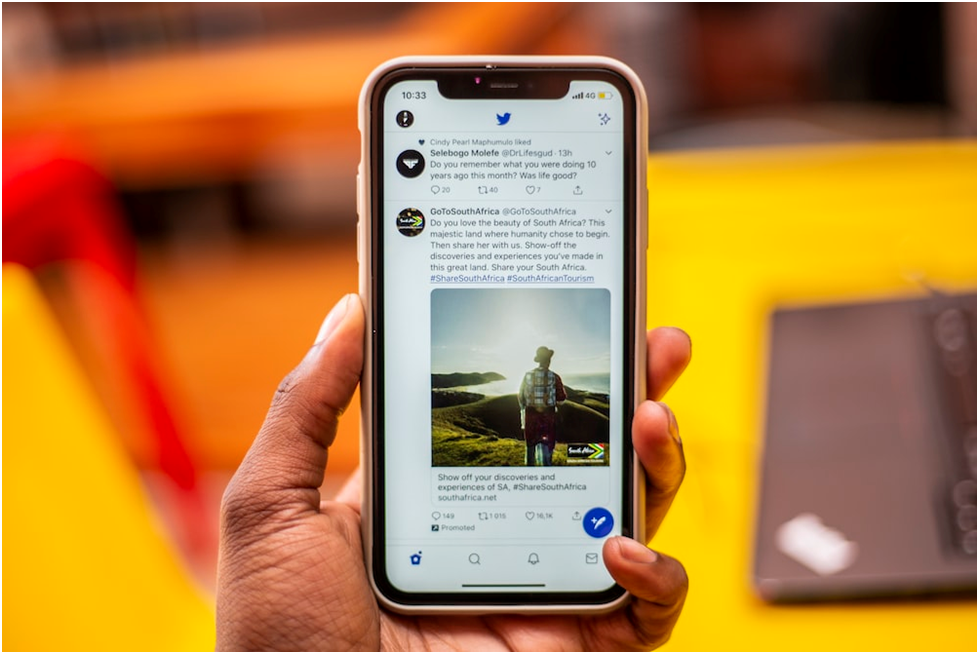
If you use the Twitter Mobile App, you can also change your username from your smartphone.
Go to Settings and Privacy
Open the Twitter app and click on the profile icon to go to your Twitter profile. Within this page, click on the “Settings and Privacy” button.
Click “Account”
You will find a list of options on the “Settings and Privacy” page. Click on the first option in the list, labeled “Account.”
Tap “Username”
Twitter will direct you to the account settings page, where you’ll find the “Username” button.
Update Your Username
An empty field under "New" will appear where you can type your new username. Twitter will also provide alternative username suggestions when a username is not available.
Save It
Click “Done” when you’re ready to change your handle on Twitter.
Bottom Line
Changing your Twitter username is incredibly easy, with only a few steps to follow. You can change your handle on Twitter on your desktop and Twitter Mobile App. All you need to do is go to “Settings and Privacy,” find the "Account" settings and update your username.