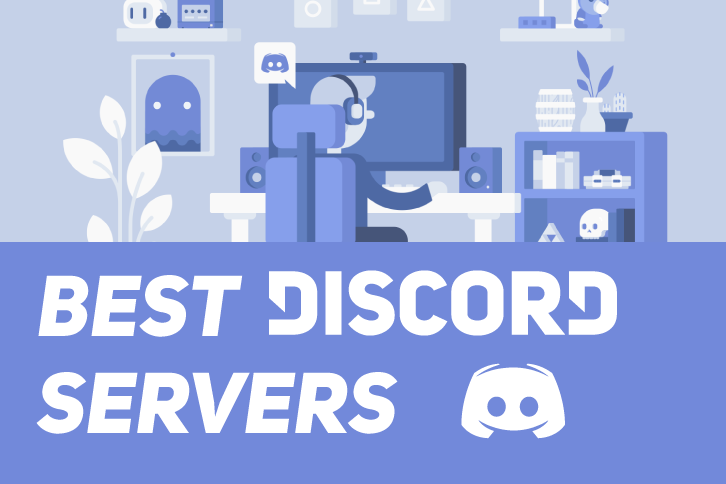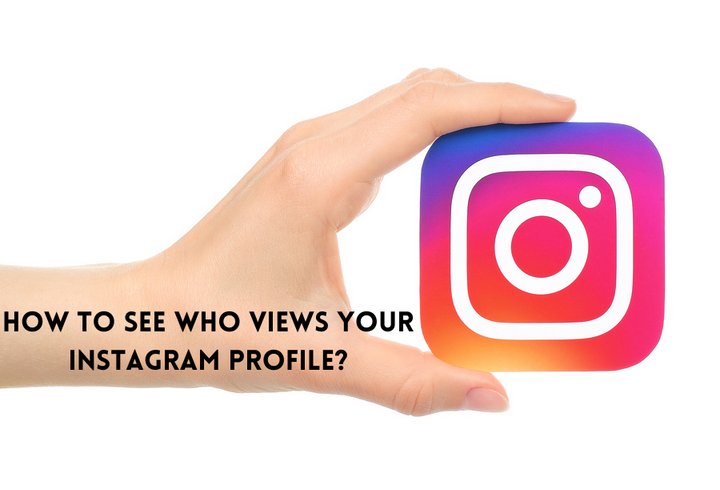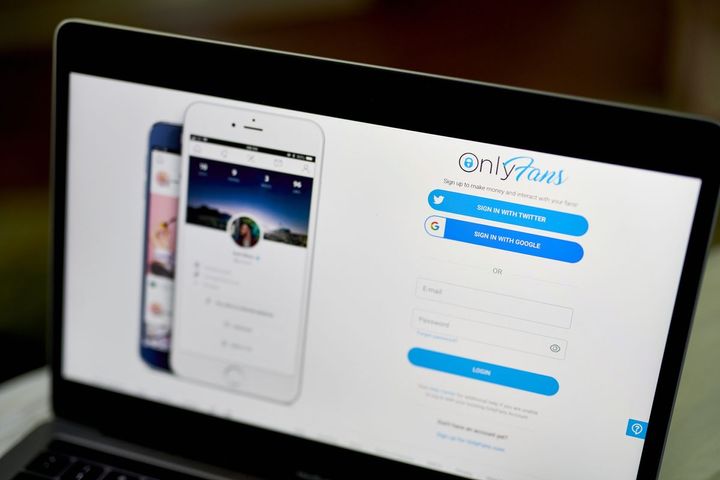Wondering How To Download Your Favorite Youtube Video? Don’t Worry - We’ve Got You!
Since 2005, Youtube has been the top place to upload and view videos online. Having said that, there are occasions when you truly need or want to have one of those videos on your phone or computer.
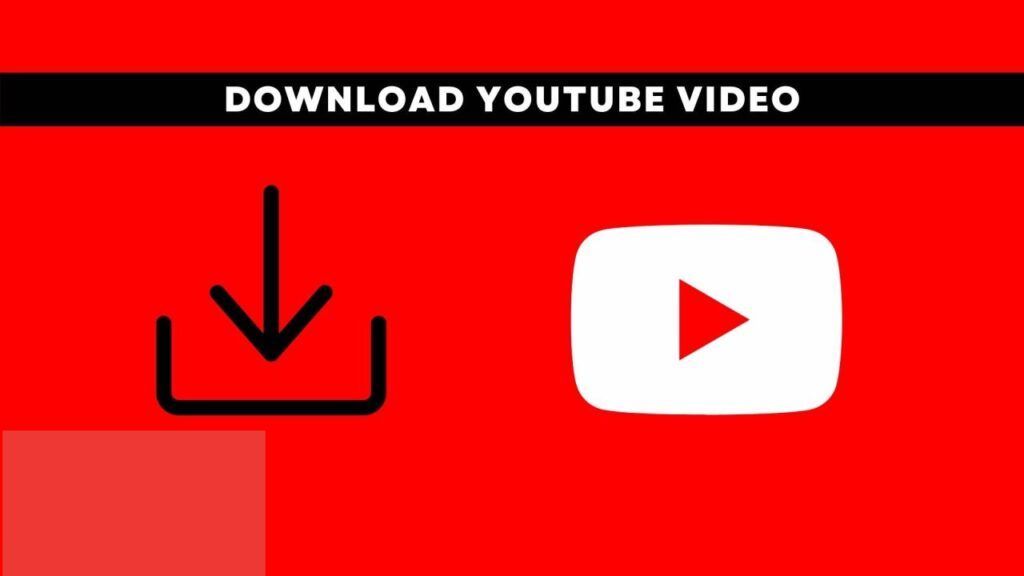
Ever since it was founded in 2005, YouTube has become home to many content creators and has grown massively in recent years. Want to study? Open YouTube. Want to learn a DIY? Open YouTube. Want to listen to a song? OPEN YOUTUBE!!
Yes, it’s that simple as YouTube has made life so much easier and has grown to be one of the biggest and most well-known online video platforms, offering users a variety of video material, including music videos, tutorials, and vlogs as well as movie trailers.
Now, if you are an all-time YouTube user, you may have once screamed to yourself that WHY IS IT SO HARD TO DOWNLOAD MY FAVORITE VIDEO? YouTube users upload millions of videos every minute and sometimes they are so long that you may want to download them. Unfortunately, in some circles, it is considered a BIG NO, but you have your own reasons, no?
On YouTube, there are hundreds of hours of video. Literally. And that's not even the site's most impressive fact; since 2005, it has been the top place to upload and view videos online. Having said that, there are occasions when you truly need or want to have one of those videos on your phone or computer. But there is always a side issue that needs to be brought up when the matter of downloading YouTube videos is brought up: Is it entirely legal?
Hence, this article will answer all your questions. So what are you waiting for? Let’s dive in!
Downloading Your Own Videos Off Youtube
You should be fine in terms of copyright as long as you're downloading a video for your own private offline use. However, when you read Google's YouTube terms of service it becomes more confusing, it states: "You may not access, reproduce, distribute, transmit, broadcast, display, sell, license, alter, modify, or otherwise use any part of the Service or any Content, except as expressly permitted by the Service; or (b) with prior written permission from YouTube and, if applicable, the respective rights holders."
So what exactly does this mean? When it comes to downloading your own videos, the answer is a big YES! YouTube does allow you to download your own videos from your channel. In fact, you should download and save a copy of each of your YouTube videos. Why? Because you can lose all of your video content for a variety of causes. For instance, you can experience a technical issue or even unintentionally erase them.
Hence, having a backup of all of your videos on your is amazing. Additionally, it is the culmination of all your effort and hard work over the years, and you can't let that all go to waste, right?
Let’s see how!
Step 1: Click on your profile picture in the top right corner of the screen after logging into your YouTube account.
Step 2: Select YouTube Studio from there, then select Videos from the left-hand menu. All of your videos can be found here.
Step 3: Click the three dots when you are hovering over the video you want to download.
Step 4: After that, click Download, and your Mp4 video will start downloading right away.
Taadaa! And that's how easy it is to use YouTube Studio to download your video.
Download Your YouTube Videos For Free
Ever wondered why exactly is it so hard to download a YouTube video? Well, there’s a big reason behind it, and that is YOUTUBE ADS. Off-line access to YouTube videos via unauthorized channels costs Google and the video producers money. YouTube has advertisements because it's how some people make a living. Woah!
Stealing YouTube videos is obviously prohibited. When it comes to sharing videos, YouTube and the majority of other video-sharing websites make it simple, allowing for social network sharing, emailing, and embedding. Most of the time, you simply don't need to download a video.
But yes, I understand, you have your reasons. So here's how you can download a YouTube video if you absolutely must, only for yourself!
Basically, there is not any feature offered by YouTube that lets you download videos straight to your phone using the YouTube app. In fact, there are other third-party apps that you can use to do this. For example, Open Video Downloader, Pick Video, Video Grabber, MP3 Downloader, and many more!
Open Video Downloader
Step 1: Install Open Video Downloader
On Windows and macOS, this free open-source downloading application makes it simple to download any YouTube video. Visit https://jely2002.github.io/youtube-dl-gui to download it.
Because the other version may not function on all Windows PCs, click the GET icon to install the Microsoft Store version when installing on Windows.
To install the software on a Mac, click the Download button, then double-click the downloaded file.
Step 2: Open a web browser and navigate to the YouTube video you wish to download. Any web browser, like Safari or Chrome, is acceptable.
Step 3: Get the URL for the video. Simply click the right mouse button on the highlighted area to choose Copy after selecting the video's URL from the address bar.
Step 4: Here the Open Video Downloader can be launched. It can be found in the Applications folder of your Mac or the Start menu of Windows.
Step 5: Right-click the address bar and select Paste. In the center of the Open Video Downloader is the address bar. This pastes your video's URL into the field.
Step 6: Click the plus sign. The program will scan the video and present some download alternatives.
Step 7: Choose your preferred download options. By default, the "Video + Audio" format is chosen, ensuring that the complete video, including the audio, is downloaded. The second drop-down box also allows you to select the video resolution and frame rate that you want to download.
The quality improves with increased resolution and fps. A higher-quality file will, however, be greater in size.
Step 8: Select the Download button in green. It's at the bottom of the Open Video Downloader. Your computer will start to download the video.
The download may take some time, depending on the size, length, and speed of your internet connection. Watch the progress bar to see when the download is completed.
The video will be saved to the "Downloads" folder, which is the usual download location on most computers. Once the download is complete, click Show file in the folder to access it right away. Enjoy!
Video Grabber
Another helpful tool for downloading YouTube videos is Video Grabber. Just like with other previous video downloaders, you enter the YouTube video URL into the download field before choosing the video format and quality of the audio format and quality to download. Very simple and easy, right?
Step 1: Copy the YouTube video link
Step 2: Paste the copied link into the input field
Step 3: Select the file quality after selecting the desired file format: video with sound, video only, or audio only.
Step 4: Click to download your YouTube video.
ClibGrab
Whether you’re a Linux, Mac, or Windows user, free software called ClipGrab is available for you! ClipGrab is awesome. Here's how to use and download it.
Step 1: Go to ClibGrab.org
Go to ClipGrab.org in your browser and select the Show All Download Options option. Here you will see many download links for Windows, Mac, and Linux. The interface is essentially the same on all three, but I'll just show you the Mac version in this article.
Step 2: Copy the YouTube video link
Copy the video link of the YouTube video you wish to download. You can do this by typing the URL into your browser's address bar or by selecting the "Share" option underneath the video.
Step 3: Launch ClibGrab
Ensure that the "Downloads" tab is selected, and then select "Launch ClipGrab."
Step 4: Copy & Paste
Then, you need to copy and paste the video's URL
Step 5: Click on ‘Grab This Clip’
Select "Grab This Clip" after pasting the desired video URL into the ClickGrab browser.
Enter one video link at a time into ClickGrab's top "downloads" tab browser. Choose "Grab this clip" when you are prepared to download.
Step 6: Choose the video format
Do you know what the best part is? On ClickGrab, you can also tweak options!
For instance, you can specify the format in which you want the video to be saved on your computer. I usually choose Original, but if that doesn't work, I go with something else.
Lastly, you may also choose between the resolution for your download. You can either download the full-resolution video or reduce it to save space depending on the video's original resolution.
Step 7: Customize!
Finally, you may choose where ClipGrab stores your recently downloaded videos by selecting the Settings tab. Enjoy!
Download Your YouTube Videos by Using YouTube Premium (Even Better)
Yes, you can now download videos from YouTube to watch offline using YouTube Premium – a paid premium membership offered by YouTube. You have to be signed in to your YouTube Premium account to download videos and watch them later when you're offline.
Well, WHAT DID WE JUST READ? Congratulations! Video downloads are now accessible to YouTube Premium customers, who pay a monthly fee to watch videos without commercials. However, there is one quality restriction: All downloaded videos must be at least 1080p in resolution. No 4K. Oops!
Another main problem is that this feature doesn't truly download a video to your computer forever. It is more analogous to the download option offered on Netflix and Hulu's mobile apps, which allows you to save a streaming video to your local storage for later viewing while solely using the app's UI. You cannot use this way, for example, to watch a video using another program like the VLC Media Player.
You may view the list of items you've downloaded by choosing Downloads (Opens in a new window) from the YouTube hamburger menu. Downloads are still accessible as long as your device has an active internet connection at least once every 30 days. Read on for tools that do since this probably isn't exactly what you're looking for in a download. Good luck!
YouTube & Downloads in 2022
As for 2022, YouTube has updated its policies and some videos can no longer be downloaded due to changes to their regulations.
Users are not permitted to download content unless they have the owner's permission or YouTube's prior written consent, as stated directly in their Terms of Service. YouTube wants its users to establish loyalty to the platform and preserve the copyright of multiple content providers on the network.
Nevertheless, YouTube has still penalized any users for downloading videos through alternative methods despite the severe restrictions. As a result, numerous online YouTube video downloaders as mentioned in our article above are still in operation and are used by people for a variety of reasons.
Key Takeaways!
When it comes to posting video content, YouTube is the best platform out there. In fact, YouTube has nearly become synonymous with online videos at this point. Leading YouTube content producers can earn hundreds or even thousands of dollars each day. Wow!
Moreover, the platform has over 2 billion monthly active users and they watch a trillion hours of video every day. To put that in perspective, that’s over 114,000 years of video consumed EVERY DAY. Damn!
Nevertheless, now we know that you can download videos from YouTube in a variety of ways, but you should always be mindful of its rules and guidelines. Hope this article answered all your questions. Happy Youtube-ing folks!