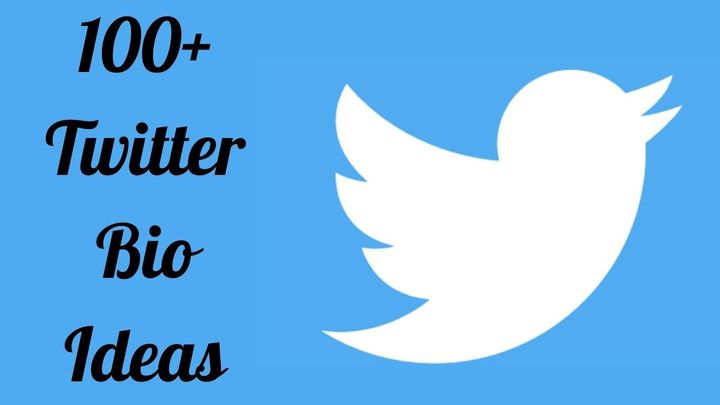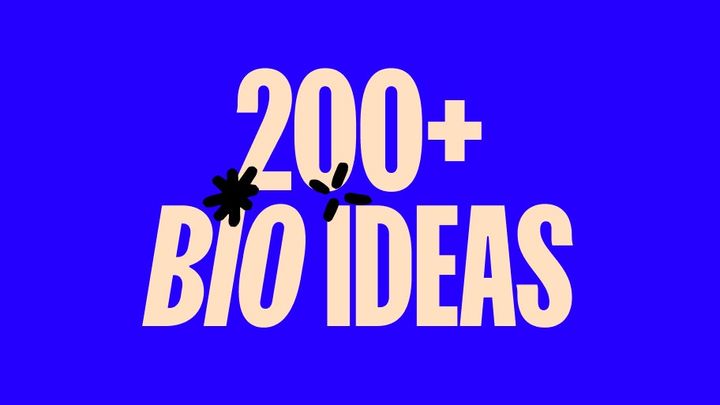How To Recover Gmail Account Without a Phone Number?
Have you ever lost access to any of your Gmail accounts because you simply forgot the password? Well, as much as forgetting passwords is common among people, it can be, no wonder, an incredibly frustrating and devastating experience.
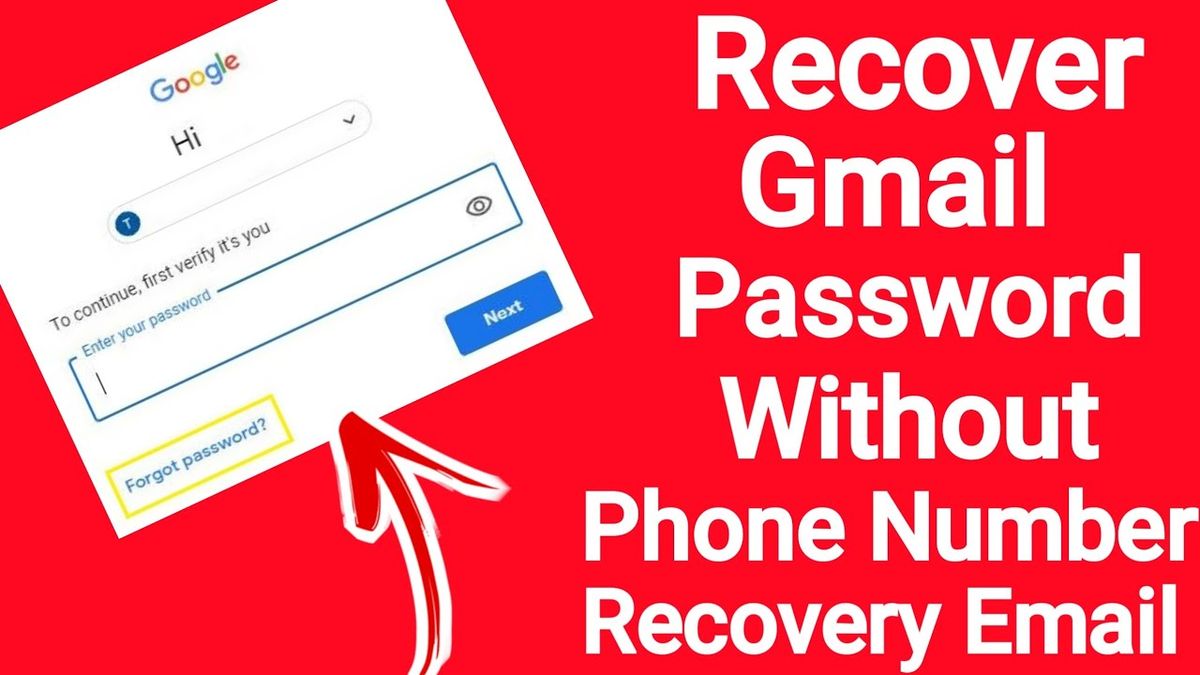
Have you ever lost access to any of your Gmail accounts because you simply forgot the password? Well, as much as forgetting passwords is common among people, it can be, no wonder, an incredibly frustrating and devastating experience. I mean, the panic attacks literally make you scream, ‘WHAT IS MY PASSWORD?’
In our daily lives, whether at school, work, or home, we rely on Email. And if, God forbid, you forget or lose your email accounts (Your lifetime data, such as your Gmail), you can be driven over the edge.
In fact, Gmail is one of the most preferred and well-known email services across the globe. Literally, everyone has a Gmail account nowadays. No offense but long gone are ‘hotmail.com’ days. But what if you forget the password and cannot recover it even with a phone number? Surely, it can create havoc!
When someone forgets the password of their Gmail account, they generally select the option of ‘Forget Password’ after entering their email ID. 'Forget Password" only works when your phone number and/or recovery email are synchronized with your Gmail account. What if you haven't entered these details for your Gmail account? Can a Gmail password be recovered without a phone number?
Luckily yes, there are ways to recover! Want to know what these are? Continue reading; this article is all about it!
Recovering Gmail Account Via Google Account Recovery
Google Account Recovery is one of the two ways we’re going to mention in this article. Let’s see how it works!
Step 1: Go To Google Recovery Account
Start this process by first opening the ‘Google Account Recovery’ website.
Even Google recommends this method if you want to retrieve your Gmail account with the phone number!
Hence, turn on your laptops, type 'Google Recovery' in the search bar, and get started. Hit the first result that says "Google Account Recovery" in the search results.
Step 2: Enter Your Email
Once you're on the website, you'll see that there are several methods here that you can use to restore your Google or Gmail Account.
You will come across options such as your recovery email and your phone number. Skip the phone number option because you don't have it, and simply go for email. Don't worry, even if you don't have an email recovery email. This guide will help you against it too!
Nevertheless, before going any further, you must first enter your email OR phone number to retrieve your Google account. To continue, fill in the ‘Email or phone section with your email address or phone number. Then, press the ‘Next’ button given below to proceed to the next phase.
Step 3: Select ‘Try Another Way To Sign In’
Now you have a screen displayed with the page 'Try another way to sign in.' On this screen, you have the choice of ‘Enter your password,’ ‘Get a verification code and ‘Try another way to sign in.’
Know that if you have not previously registered any recovery mail, you will not have the option of "Get Verification Code." The only choice left to you at this point (since you forgot or misplaced your Gmail password) is "Try another way to sign in." Well, then continue by selecting 'Try another way to sign in.'
Step 4: Yet Again, Click on ‘Try Another Way
Now you will be displayed with the page of the phone verification method. This technique is none of your use because I know you haven’t synced your phone number to your Gmail account.
Hence, ignore this and simply go with the option of ‘Try another way!
Step 5: Wait For the Next 48 Hours
Once you click the "Try another way option," Google will ask you to wait 48 hours. During this time (48 hours), Google makes sure if you really are the owner of this email address or not.
After 48 hours, it sends you a link to reset your password on the Gmail account. To do this, you need to log in to your account on any of the devices, whether it’s your laptop, mobile, or PC.
Step 6: More than 48 Hours? Check Your Email!
Lastly, check your email account after 48 hours, and boom! You'll find a mail from Google with a link to reset your password. What are you waiting for? Click on the link and continue following the instructions!
Recovering Gmail Account Via AnyUnlock - The Easier Way
The above-mentioned method can merely recover the password for your Gmail account. With this method, it can be quite difficult to recover a Gmail password because, lets be honest, you can’t make the Google account recovery in simple clicks. It may seem simpler but trust me, waiting 48 hours can be exhausting; if you can, good for you. But if you can't, here's another way!
Yes, AnyUnlock – iPhone Password Unlocker can instantly help you access your Gmail account without a phone number. Here’s how!
Step 1: Download the AnyUnlock on your phone and install it Asap. Connect your iPhone to your laptop and start the application. To continue recovering the Gmail account and password, choose iOS Password Manager.
Step 2: When you press the Scan Now button, AnyUnlock will browse your iPhone for all of the passwords you’ve saved on your iPhone device.
Step 3: Your iPhone will then display the passwords. You can also retrieve it by choosing the Export option. If you have used Gmail earlier on your iPhone, you can see your Gmail account and password on the screen.
Remember Your Passwords!
Yes, Google does provide a list of methods to try if you’ve been locked out of your account. But still, it’s always best to be prepared ahead of time. Here are some suggestions to avoid this mess!
Back up your account regularly
Google provides a means for you to download your data that it calls Takeout. This feature lets you download all the data from all of your Google apps (or just one is Gmail). Trust me; if you have a recent backup of your data, it will be less of a blow if you ever (hopefully never) lose access to your account. A backup will make it very less likely for your blood pressure to rise!
Use a password manager
The easiest way to prevent yourself from losing access to a Google account due to a lost password is to use a password manager to keep your password safe. Password managers like Bitwarden, 1Password and Zoho Vault can make sure that sudden panic attacks and memory losses won’t keep you out of your email.
Keep a record of your old password
If you forget your password, Google may prompt you to enter your old password as one method of authenticating your identity. It could be difficult (or impossible) to recall your previous password if it has been a while since you changed it (assuming you have ever changed it). Therefore, it is recommended that when you change your Google password, keep a record of your old password somewhere safe. It's always worth it!
Key Takeaways!
Every day, hundreds of people search for how to restore their accounts because, let's agree, we are a lost generation. I mean, how difficult is it to remember a password!?
Hence, this guide has been created to provide you with simple yet easy-to-understand instructions for different circumstances. We hope it answers all your questions!